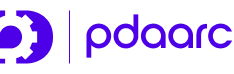TRANSFORM · UPGRADE · EXCEL...
Global technology consulting and services company helping organizations solve their most complex business challenges with innovative solutions.
Why We are Different
We do not just deliver projects — we build partnerships that drive lasting transformation.
Enterprise Security
Bank-grade security protocols protecting your data and operations
Scalable Growth
Solutions that grow with your business, from startup to enterprise
Precision Delivery
Agile methodologies ensuring on-time, on-budget project completion
Our Services
Delivering innovative experiences through comprehensive technology.
Curated Digital & Enterprise Experience
We build scalable digital ecosystems tailored to enterprise needs, helping organizations operate smarter and reach their customers faster.
- Web Development
- Mobile App Development
- E-Commerce (Magento, Shopify & More)
- Third-Party Integrations
- ITSM (Jira, ServiceNow, Freshservice)
- CRM (Salesforce, Hubspot, Zoho)
Our Global Presence

In Collaboration With
From our subsidiary to our global partners, we share a common mission — to innovate, inspire, and impact. These collaborations are the cornerstone of our continued growth and success.
Introducing pDAARC
Our new subsidiary focused on R&D and AI/ML innovation services, driving next-gen solutions and business transformation.
AI/ML Innovation
Cutting-edge artificial intelligence and machine learning solutions
R&D Excellence
Research and development for breakthrough technologies
Business Transformation
Next-generation solutions for digital transformation