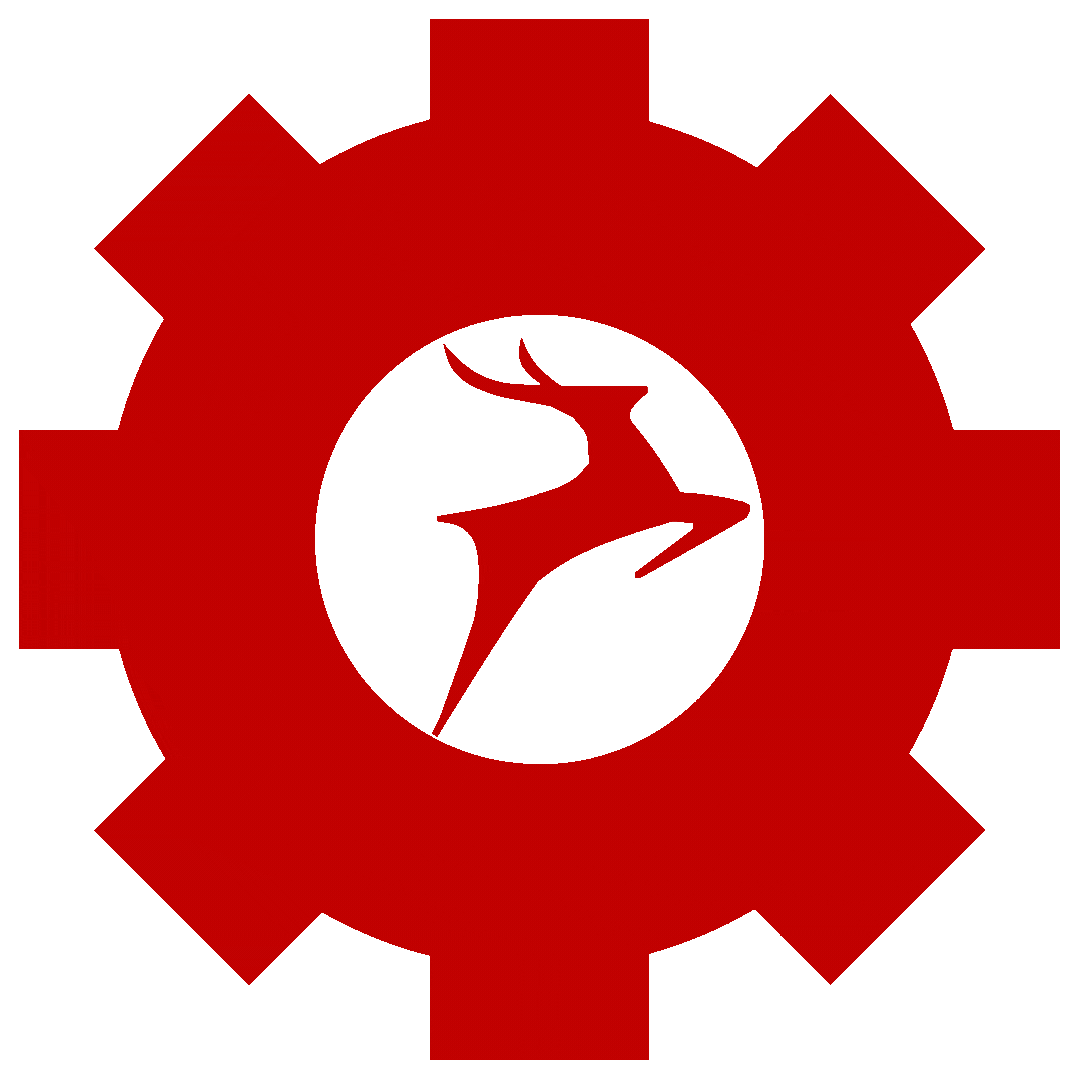If you’re a WordPress website owner, you might be familiar with the importance of featured images for your blog posts. Featured images are the primary visual representation of your post, and they can significantly impact the user experience of your site.
In WordPress, you can display the featured image of a post in various ways, including as a header image, in the post itself, and even as a thumbnail on your post’s archive page. But did you know that you can also display the featured thumbnail image in the WordPress admin post columns? In this blog post, we will show you how to do just that.
Step 1: Add the Featured Thumbnail Image Column to Your Post List using a popular plugin.
By default, WordPress displays only a few columns in your post list, including the post title, author, categories, tags, and date published. To add the featured thumbnail image column, you need to install and activate a plugin called Display Featured Image In Post List.
Once you install and activate the plugin, it will enable the featured thumbnail image column in the Post list in the admin panel.
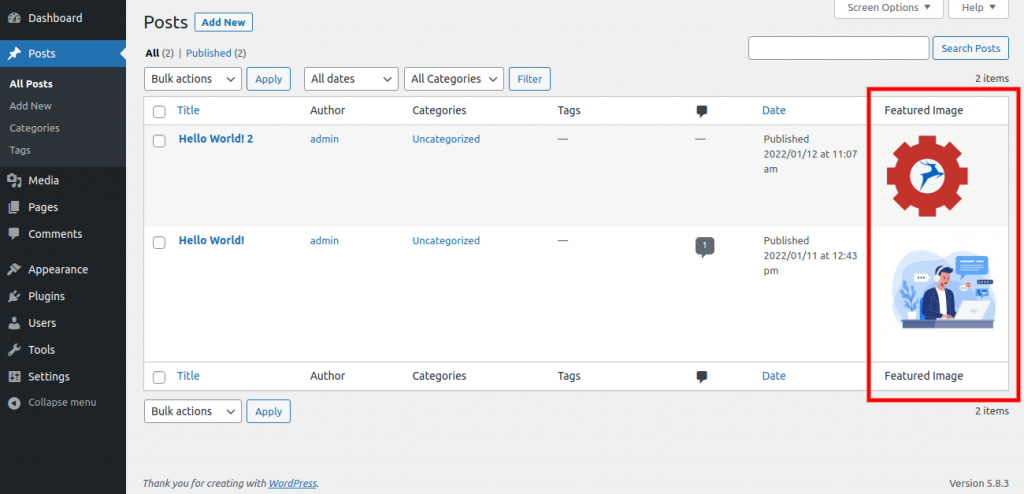
Conclusion
Displaying the featured image thumbnail in the WordPress admin post columns can help you quickly identify which image you uploaded as a featured image. By using the Display Featured Image In Post List plugin, you can easily add the column to your post list.
Overall, adding the featured image column to your post list is a simple yet powerful way to enhance your WordPress site’s user experience and streamline your workflow as a site administrator.
Displaying the featured thumbnail image column can also be useful if you have multiple authors on your site, as it allows them to quickly identify their posts based on the image.
Whether you’re a blogger, content marketer, or website owner, this simple yet powerful plugin can make managing your WordPress site easier and more efficient.