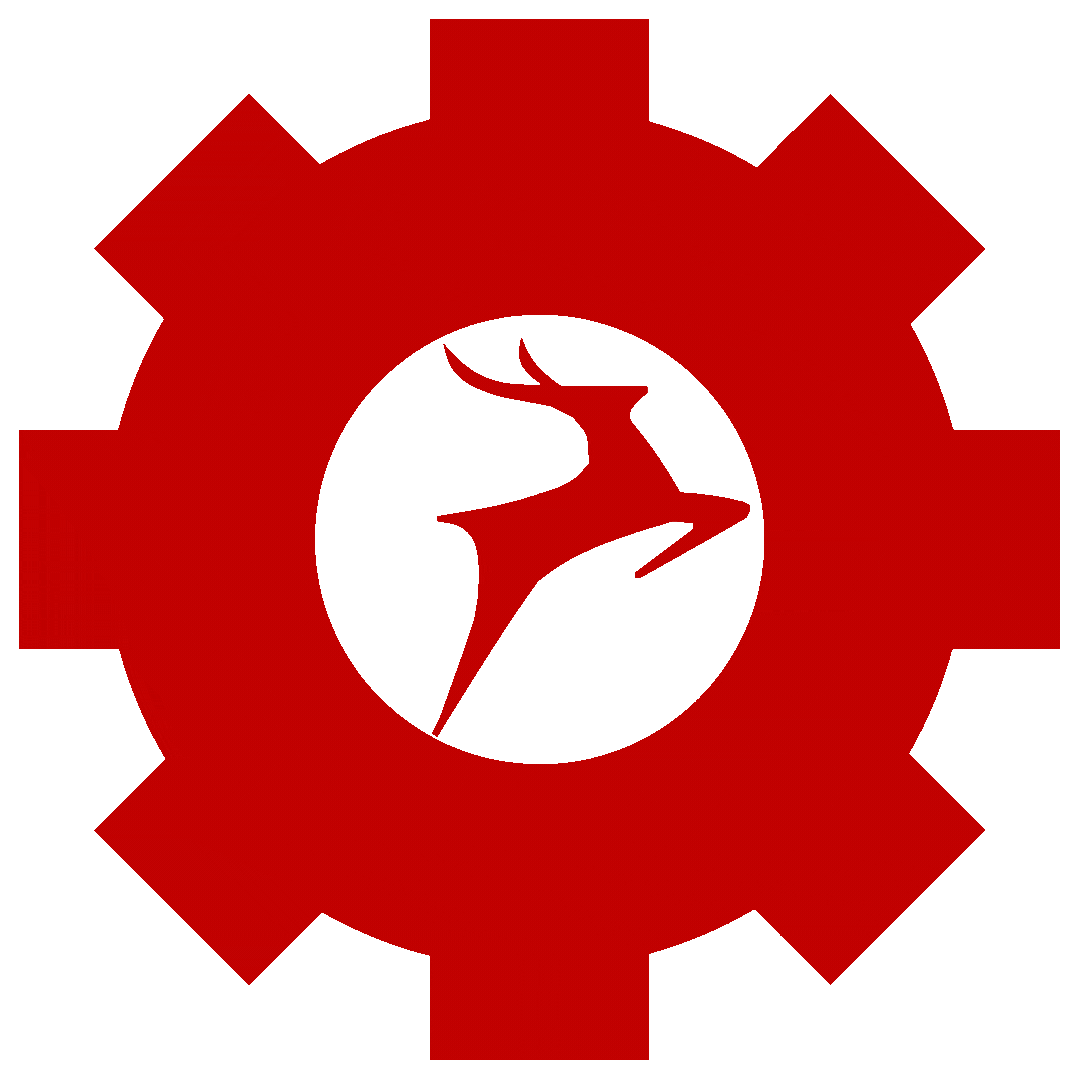Salesforce has proven itself as an important platform in the constantly shifting field of customer relationship management. Understanding and implementing features like “Salesforce Permission Sets” is essential to achieving the system’s full potential. In the following article, we will discuss this topic.
What Permission Sets are in Salesforce?
Permission Set Definition
Salesforce Permission Sets allow you to modify user permissions precisely without changing their profiles. They consist of a series of options and permissions that can be assigned to individuals or groups, providing them with specific access rights.
Key Differences Between Permission Sets and Profiles
It’s essential to understand the differences between Salesforce profiles and permission sets. User profiles, which define the objects and fields a user can access, are the starting point of user permissions. These permissions can be further enhanced with permission sets. Permission sets provide specific access to particular features or data records, whereas profiles establish baseline access. This flexibility is especially useful when users with different responsibilities require varying permissions.
In the next section, we’ll go into more detail about creating and customizing permission sets.
Managing Permission Sets: Creating Them
Setting Permission Sets
Within Salesforce, creating permission sets is a straightforward process. By adjusting permissions according to roles and responsibilities, you can ensure that each user has only the access they need.
Assigning Permission Sets
After configuring your permission sets, the next step is to assign them to users. You can easily allocate permission sets to specific individuals or groups by following these step-by-step instructions.
How to create and customize permission sets in salesforce
1. Go to setup

2. Enter “Permission Sets” in quick find box and open

3. Create a new permission set and give it a label and description.

4. Give permissions like object field app and system permissions, and many more.

5. Save permission set.
How to add and modify permissions
Existing permission sets can be easily customized to meet the needs of your business. To grant additional permissions to a user, simply edit the relevant permission set and add the necessary permissions. This flexibility is advantageous when adapting to changing or updated user requirements.
How to assign permissions to users
1.Go to setup

2.Enter users open the user profile

3. Scroll down to the permission set assignment

4. Click on edit and add the permission set which you want to assign to user

5.Click save
Salesforce Permission Sets: Best Practices
Keep Things Simple
Simplicity is essential when creating permission sets. Permissions shouldn’t be overly complicated, as this can lead to misunderstandings and errors. Limit access to only what is necessary.
Review and Update Regularly
Salesforce permission sets should evolve with your business. Review and update them regularly to reflect changing roles and responsibilities.
Conclusion
To maximize your Salesforce experience, mastering permission sets is essential. By understanding their importance, creating them thoughtfully, and following best practices, you can enhance security, streamline processes, and empower your team.
For more blogs like this, please visit https://plainsurf.com/blogs