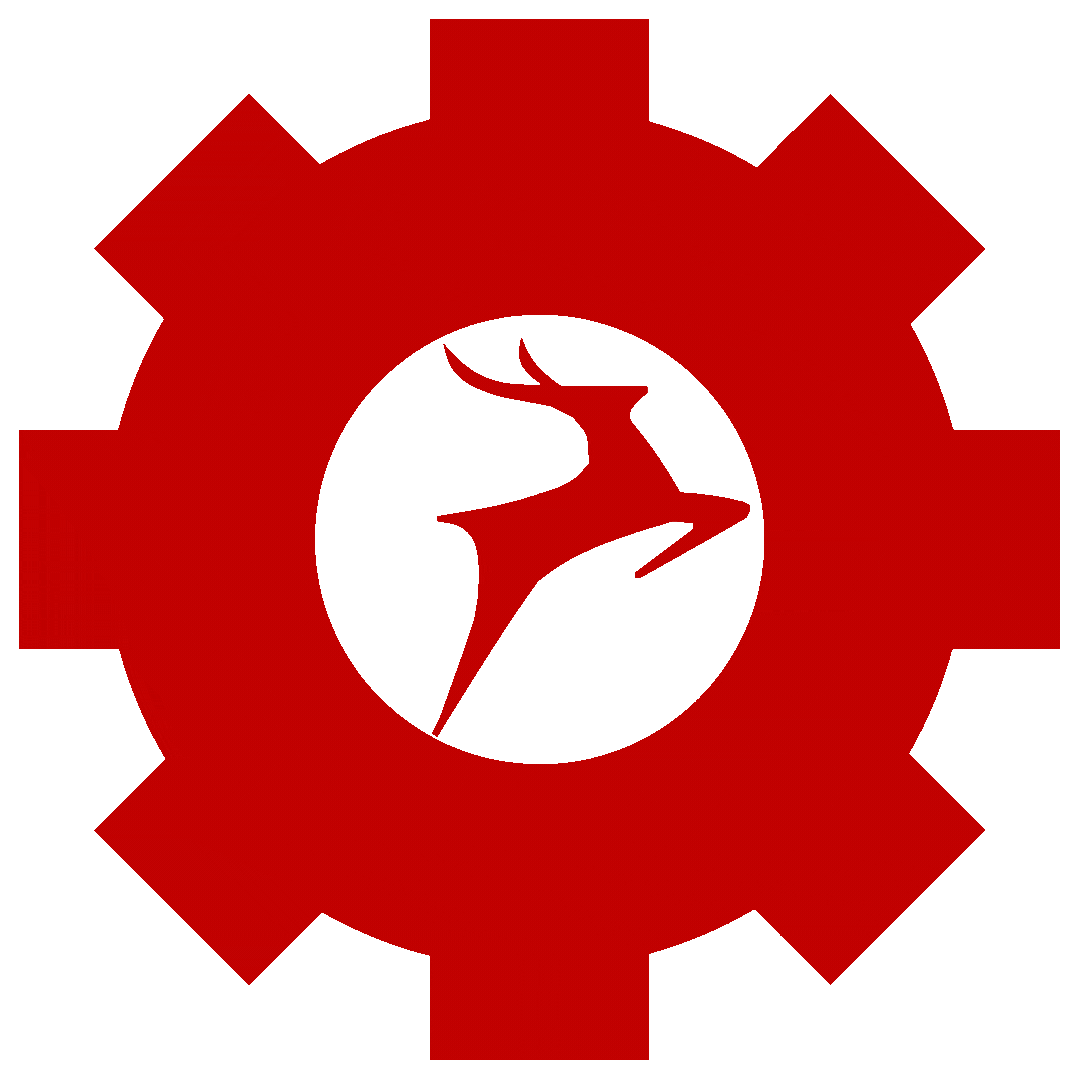Login issues can be frustrating when using Magento 2 on your local for development purposes, Whether you’re unable to log in, facing authentication errors, or encountering other login-related problems, it’s essential to address these issues promptly to ensure smooth operation of your online store. In this blog post, we will explore common login issues in Magento 2 and provide practical solutions to help you regain access and get back to managing your store effectively.
Mostly all the users which are new to magneto 2 come across the login issue when they get completed with the setup of magento 2 on their local machine. The issue is such that even if you enter the correct login password it will say incorrect password and captcha will also be visible to you.
Table of Contents:
- Clearing Browser Cache and Cookies
- Verifying Correct Login Credentials
- Troubleshooting Authentication Errors
- Checking Server Configuration
- Check MySQL database
- Reviewing File Permissions
- Creating new user
Clearing Browser Cache and Cookies:
One of the first steps to troubleshoot login issues in Magento 2 is to clear your browser cache and cookies. These temporary files can sometimes interfere with the login process. Open your browser settings, find the option to clear cache and cookies, and restart your browser before attempting to log in again.
Verifying Correct Login Credentials:
Double-checking your login credentials is crucial. Ensure that you are entering the correct username and password combination. Remember that Magento 2 distinguishes between uppercase and lowercase characters, so be mindful of any case-sensitive characters in your login information.
Troubleshooting Authentication Errors:
If you receive authentication errors while logging in, it might be due to incorrect settings in your Magento 2 installation. Check the configuration files and verify that the correct database credentials are specified. Additionally, ensure that the encryption key in the app/etc/env.php file is correct.
Checking Server Configuration:
In some cases, login issues can be caused by server misconfigurations. Check if the server requirements for Magento 2 are met, including PHP version, memory limits, and file permissions. Consult the official Magento documentation and verify that you have followed the steps correctly when setting up.
Official guide for Installation – https://devdocs.magento.com/guides/v2.3/install-gde/composer.html
Check MySQL database:
Login to mysql through you terminal, use the database you created while installing magento 2. Select the table for admin_user and verify that your user is created or not.
// These are the commands….
show databases;
use (database name);
show tables;
// Write a query:
select * from admin_user;
// Make sure to set foreign key checks to 1.
SET FOREIGN_KEY_CHECKS = 1;Reviewing File Permissions:
Improper file permissions can hinder the login process. Verify that the file permissions for your Magento 2 installation are correctly set. Directories should typically have permissions.
Follow the below mentioned commands to solve the login issue
Note: Hit Magento development commands only in magento 2 folder.(Important)
// If asked for the permission:
sudo chown (Your user name):www-data . -R
// To upgrade magento setup:
php bin/magento setup:upgrade
// To compile magneto setup:
php bin/magento setup:di:compile
// To deploy the changes on frontend:
sudo chmod -R 777 var/ generated/ pub/static pub/media/
php bin/magento setup:static:deploy -f
php bin/magento indexer:reindex
php bin/magento cache:clean
php bin/magento cache:flush
sudo chmod -R 777 var/ generated/ pub/static pub/media/
Creating new user:
If all else fails, resetting your admin password can help resolve login issues.
// Use this command…
php bin/magento admin:user:create --admin-user=(your name) --admin-password=(your password) --admin-email=(hi@mageplaza.com or your emial) --admin-firstname=(your first name) --admin-lastname=(your last name)
This will create a new user on you local and login with this user and can continue your work.
After your successful login, It will asked for two factor Authentication as show below

As you are working on your local machine, You can disable 2fa by using this command….
bin/magento module:disable Magento_TwoFactorAuth
bin/magento cache:flushConclusion:
Login issues can disrupt your workflow and affect the functionality of your Magento 2 store. By following the troubleshooting steps outlined in this guide, you can effectively resolve login problems and regain access to your store’s admin panel.
Read our Previous blog – https://plainsurf.com/a-comprehensive-guide-to-magento-2-admin-panels-sales-main-menu/